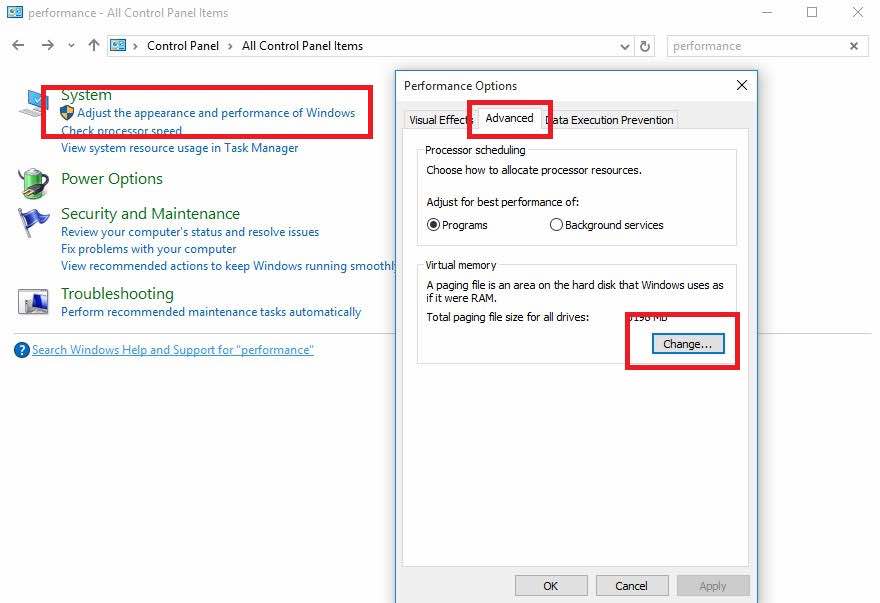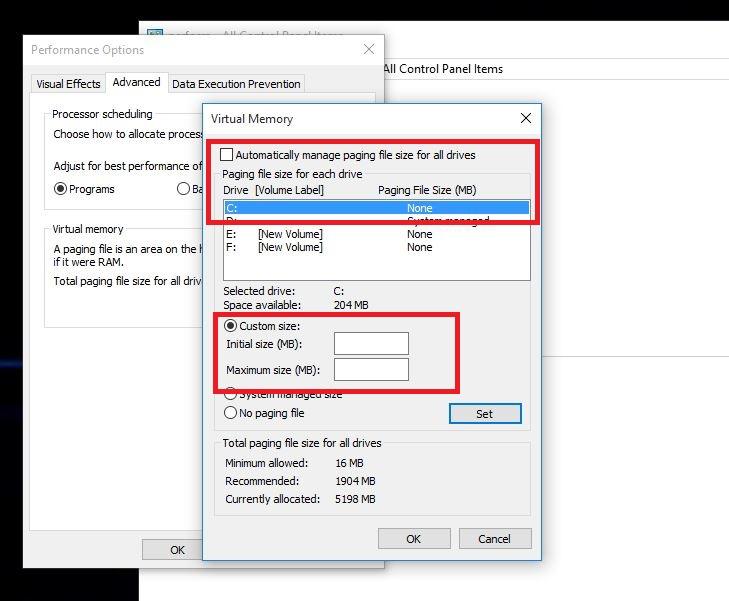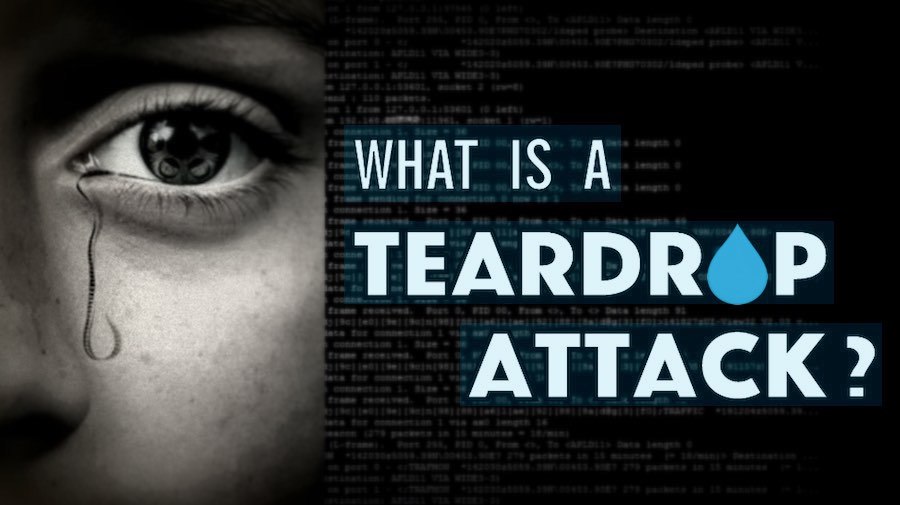Short Bytes: Many Windows users are facing Windows 10 slow performance issue in Windows 10. This appears in the form of input lags and could be fixed by tweaking some Page File settings in Windows 10. So, how to fix this slow performance issue in Windows 10 to boost system speed? Here is the answer.
Short Bytes: Many Windows users are facing Windows 10 slow performance issue in Windows 10. This appears in the form of input lags and could be fixed by tweaking some Page File settings in Windows 10. So, how to fix this slow performance issue in Windows 10 to boost system speed? Here is the answer.
fter the official launch of Windows 10, millions of PC users upgraded their PCs to Windows 10 by availing the free upgrade offer from Microsoft. If you haven’t got the upgrade, here’s a simple way to get Windows 10 upgrade right now. However, several desktop users have reported Windows 10 slow performance issue on Microsoft forums and Reddit after upgrading their systems.
There are some definite issues with the Windows 10 OS as the number of people facing slow performance issue in Windows 10 is very large. This sluggish performance usually appears in the form of input lags. For example: After clicking the Start Menu, it takes about 2-3 seconds to appear or taking the same time to refresh your desktop, Complaining this Windows 10 slow performance issue, many users have downgraded to the previous versions of Windows OS.
According to a user at the Microsoft Community forums, Windows 10 slow performance issue could be fixed by tweaking the Page File settings in Windows 10 that affects and improves the overall system performance. If you’re facing the slow performance issue in Windows 10, you can try to speed up the OS by changing the default settings for Page File control.
How to Fix Windows 10 Slow Performance Issue and Boost your System Speed?
If you are irritated with slow performance issue in Windows 10, we advise you to follow this small guide to speed up your Windows 10 OS on you computer. You need to change the default settings for the Page File control in Windows 10 from System Managed to manual format. Here you can change the page file memory’s file and maximum size- based upon the RAM on your PC.
How to fix Windows 10 Slow performance:
- Open Start Menu and find the Control Panel. Click on it.
- Here in the Control Panel, go to the Search field at the top-right of the window and type Performance. Now hit Enter.
- Now find Adjust the appearance and performance of Windows.
- Go to the Advanced tab and click on Change in the Virtual Memory section.
- Now untick the option “Automatically manage paging file size for all drives.”
- Select the default C: drive where Windows 10 is installed and then choose Custom Size. Then change Initial Size and Maximum Size to the recommended values by Windows (given below).
- Now click Set and then hit OK to save the settings.
- Reboot the computer for the changes to take effect and fix the slow performance issue in Windows 10.
After your PC boots up, you should experience better Windows 10 performance. If you found this way to boost your Windows 10 system speed helpful – or you know any other method – feel free to mention it in the comments below.